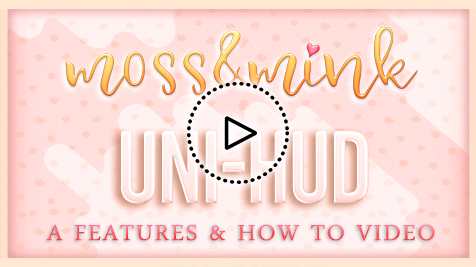The Magical Universal HUD
Works a little different
The Uni-HUD is wired a little different to the standard SL HUD,
because it does things other HUDs couldn’t dream of.
Unlocking it’s extraordinary powers takes a special technique, but it’s not complicated at all. Take a peek at the video below to see how.
What makes it so Magical?
The Uni-HUD has big dreams.
It dreams of a world free of inventory clutter, where attaching and detaching piles of huds just to change up your home color scheme is a distant memory, and where perfect color co-ordination is as simple as waving a magic wand.
Where can I get the Uni-HUD?
You can pick up a free copy of the Uni-HUD at the moss&mink mainstore, and also at current events alongside compatible items.
What products are compatible?
Look out for the Uni-HUD compatible symbol around the mainstore and at events for items that will work with your Uni-HUD.

Uni-HUD HELP
Keep the product shadow in mind
The ‘shadow’ on a product is still part of the object, and you need to be sure to drag far enough away to clear it as well. On larger objects, the shadow prim can go a bit out from the item itself. If you want to be sure, go into edit mode on the object to see how far out the edge of the object goes.
Could other HUDs be overlapping?
Sometimes invisible sections of other HUDs can block clicks.
Try detaching other HUDs to see if this fixes the issue.
Are colors/patterns different to what you clicked?
This happens when you use a version 1 product with the v2 HUD. Be sure to rez a newly packaged copy of your product when you switch to Uni-HUD v2.
Are some parts changing texture, but not others?
This sometime happens due to client side lag, especially if you are texturing many items at once. The item actually is textured, your viewer just hasn’t realised. If you take the troubled item into inventory, and re-rez it, it will fix it right up.
Scripts can sometimes bug out.
If you have tried the above and the HUD still isn’t working, you can try resetting the scripts. Right click on the HUD and choose ‘Edit’. In the Edit window, go to the ‘Contents’ tab, then click ‘Reset Scripts’.
Sometimes they break completely.
If the above steps didn’t fix the problem, the best bet is to get a fresh copy of your product from the Mainstore. TP to the moss&mink Mainstore and click the big heart shaped button with the Delivery truck on it (to the left of the front counter). This will take you to your personal purchases page where you can redeliver a fresh new copy of your product.
Still not working? *kicks it* Get in touch, we will work it out!
Things go wrong in SL, they just do, and we’re here to figure it out with you. So please don’t be shy to get in touch. You’re a moss&mink customer now, you’re in good hands.